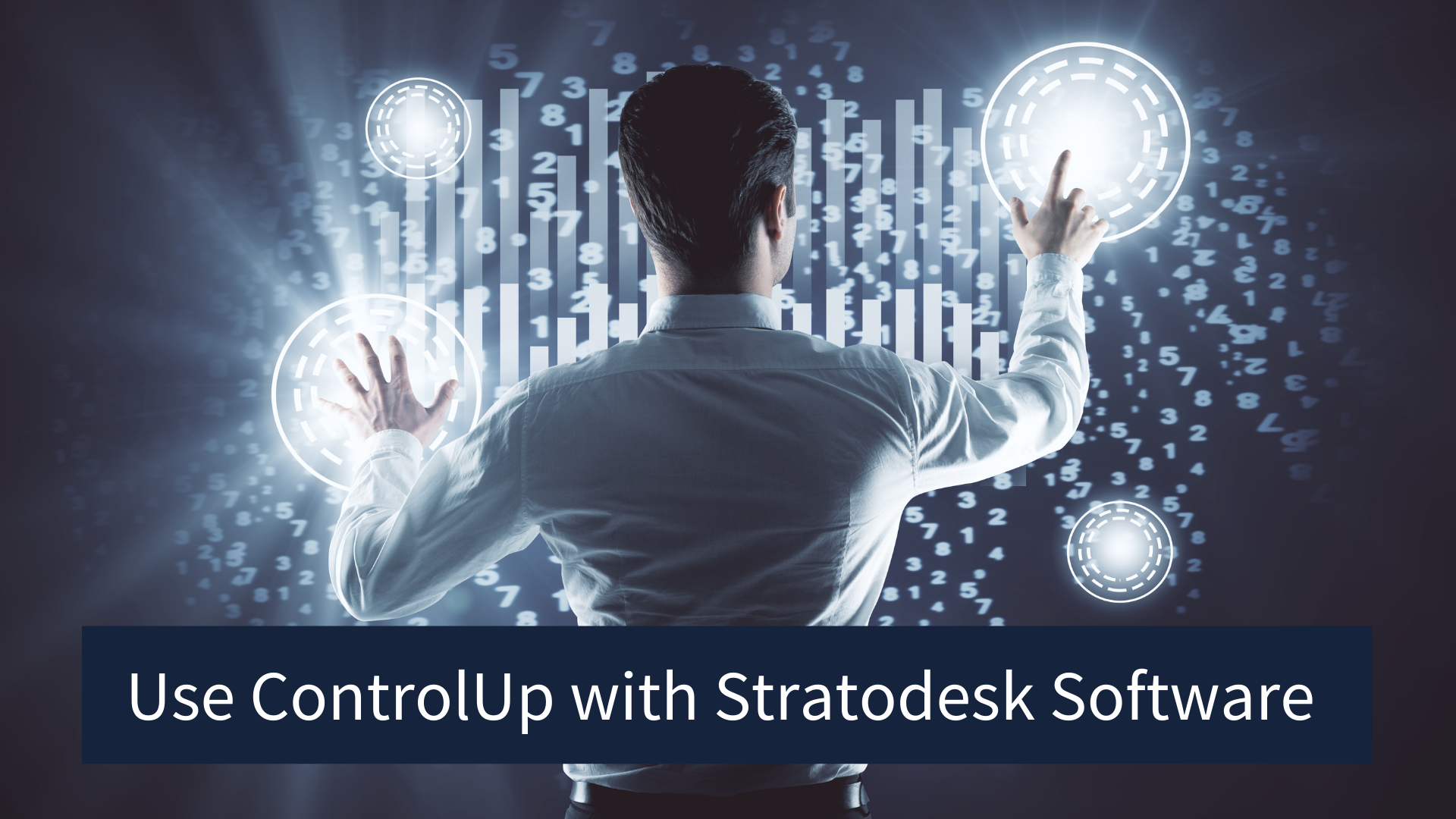With the introduction of NoTouch 3.4.95, we’ve integrated two technologies from ControlUp which are Remote DX which allows you to monitor traffic to both Citrix and VMware Horizon sessions, and Edge DX which provides real-time monitoring of NoTouch OS endpoints.
However, at the time of updating this blog post, we’ve tested with NoTouch OS 3.5.504, and always recommend using the latest version of NoTouch.
As the Control Up agent is already pre-installed, the configuration of the required parameters is very straightforward. Firstly, you’ll need to know your Edge DX Tennant and Registration Code which can be obtained from the ControlUp console as shown in the example below.
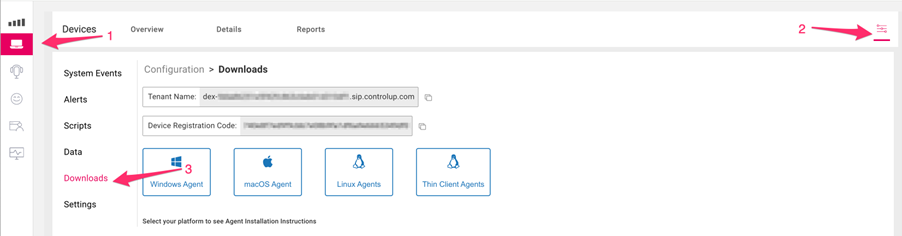
Once you have located the information, you will need to configure these parameters in the NoTouch Center. In NoTouch Center go to ‘Group Settings/Services’ locate the ControlUp settings and enable the Edge DX Agent which is already installed.
Next, add both your Edge DX Tennant and Edge DX Registration code. You can also enable Remote DX as an appropriate configuration.

We have also supplied the Remote DX lib URLs for Citrix and VMware below.
https://downloads.controlup.com/RemoteDX/citrix/hp/cuepux.dll
https://downloads.controlup.com/RemoteDX/vmware/hp/libcuepux.so
For Citrix Remote DX you will also need to configure your Citrix Connection under the Citrix Workspace App parameters and enable the ControlUp Remote DX parameter.

For VMware Horizon Remote DX you will also need to configure your VMware Connection under the VMware Horizon View parameters and enable the ControlUp Remote DX parameter.

Finally, announce the changes and restart the device. If the devices are correctly configured, then they should start to report directly to the Edge DX console.
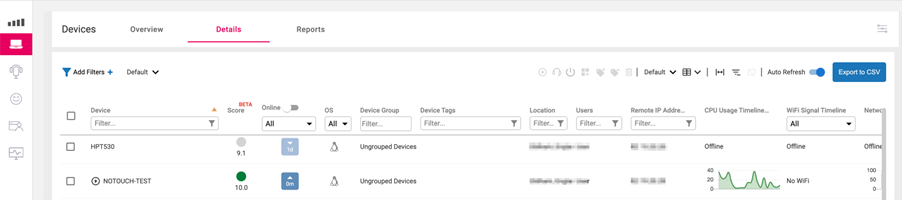
If you have configured the Remote DX lib URL correctly, then you should be able to drill into a VDI session to gain useful insight that will help troubleshoot potential issues.
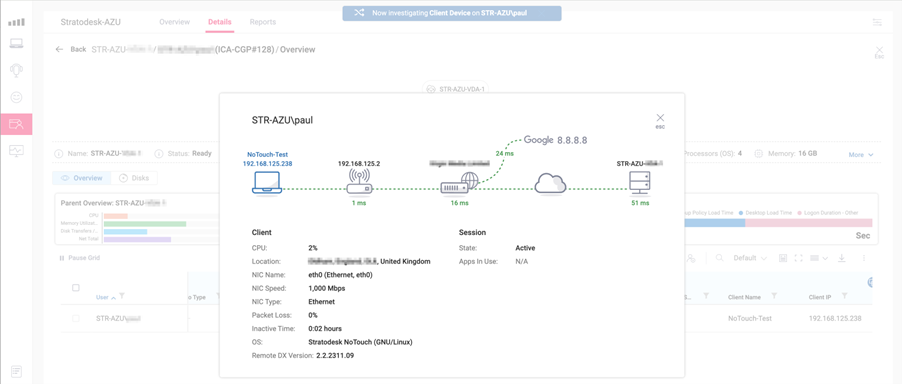 For further support on ControlUp-specific configuration, please visit https://support.controlup.com.
For further support on ControlUp-specific configuration, please visit https://support.controlup.com.